- Welcome to our page.
- With us, you can book an individual Software Developer, or set-up a remote Scrum-Team, at Heidelsoft India.
- We are a premium-branded company, with high-end Indian resources.
- We deliver all technologies, to meet your software development needs.
Infopark, Kochi, India
How to filter LOGCAT log using PROCESS ID filter
Many a times i found it hard to extract log for application that are not debug enabled or cannot be filter with package name ,so the easy way to filter the log is through process id a.k.a PID .The following are few simple steps in getting the process id of the application and applying filter . Note : I have used android studio and make sure “Enable adb integration ” is checked (Tools>>Android>>Enable Adb Integration)
1.Step 1
Open android studio click on android monitor icon

2.Step 2
Connect your device ,make sure adb drivers are installed and also USB debugging is enabled in the device under developer options
3.Step 3
Once this is done your device will get listed in android monitor window ,click on “system information” button in android monitor window and select “Memory Usage” options . Before that make sure you have opened the application in your device .
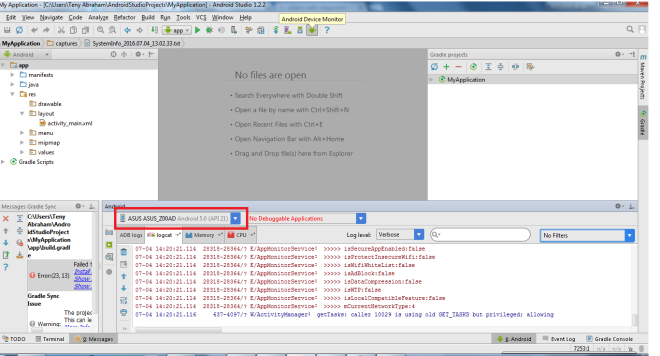


4.Step 4
Now in the memory usage dump,find out the application package name (in this case its google maps ) and copy the pid displayed
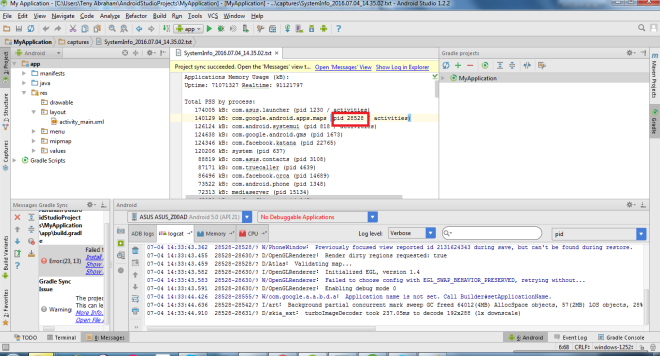
5.Step 5
Now last and final step is filtering out the log ,Go to the drop down menu displayed top right corner of android monitor window and select Edit filter configuration In the filter window press the + button to add filter and in the PID field provide the previously copied pid and press OK(if you cant to capture the entire log make sure you have selected verbose as log level option )
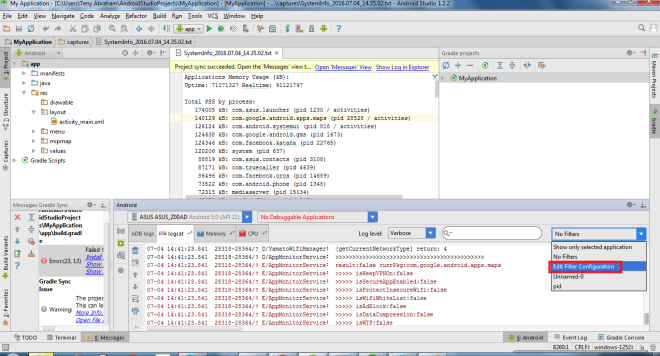
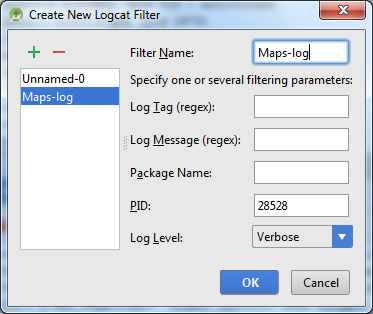
Now you can see only the application related logs under this filter when you select the same .Happy testing 🙂
